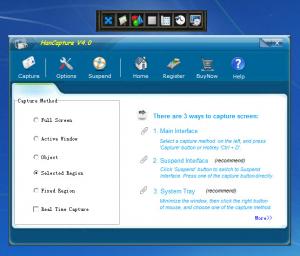HanCapture
4.2
Size: 973 KB
Downloads: 3124
Platform: Windows (All Versions)
HanCapture provides several means of taking a screenshot: by using the main interface, by using the suspended, floating panel, by using the system tray icon, or by using hotkeys. The application also puts several screencapture options at your disposal: full screen, active window, object, selected region, fixed region, real-time capture. Once you have the screenshot, you can save it locally or copy it to the clipboard and paste it anywhere you want.
All Windows editions from Windows 2000 to Windows 8 are supported. This means you can easily install HanCapture on a PC powered by any of these Windows editions. There’s nothing complicated about the setup wizard: download a small executable (less than 1MB in size), run it, complete the steps presented by a setup wizard.
The interface is made up of three elements: a main interface, a suspended panel, an icon in the system tray. The nice thing is that you can use any of them to take a screenshot.
The main interface tells you that there are several ways to take a screenshot, it lists all available capture methods, and allows you to access the Options menu.
The suspended panel can be placed anywhere on the desktop. On this panel you will find buttons for all available capture methods and a button for the Options menu.
Right click the HanCapture icon in the system tray and you will be presented with a context menu that lists all the capture methods and all the hotkeys associated with those methods.
To take a full screen screenshot, you must use the Ctrl + 1 hotkey for example. Once you take a screenshot, you will be presented with a window that allows you to access the following features: save screenshot, zoom, cutter, restore, copy to clipboard, cancel.
HanCapture is not free, it is only free to try. You have a 10-day trial period at your disposal to use this application for free and evaluate its functionality.
HanCapture puts several capture methods and several capture options at your disposal. You can take a screencapture via the main interface, the suspended panel, the system tray icon, or by using hotkeys. You can use these methods to capture the whole screen, a region, a window, and more.
Pros
Installing HanCapture on your Windows-powered machine will take little of your time. Several screencapture methods are provided: main interface, suspended panel, system tray icon, hotkeys. Several screencapture options are put at your disposal: full screen, active window, object, selected region, fixed region, real-time capture. You can save the screenshot locally or copy it to the clipboard.
Cons
10-day trial; nag screen.
HanCapture
4.2
Download
HanCapture Awards

HanCapture Editor’s Review Rating
HanCapture has been reviewed by George Norman on 26 Sep 2013. Based on the user interface, features and complexity, Findmysoft has rated HanCapture 4 out of 5 stars, naming it Excellent